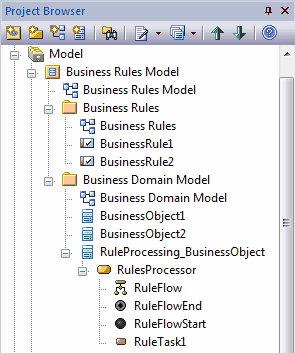Please note : This help page is not for the latest version of Enterprise Architect. The latest help can be found here.
Generate a Business Rules Model
The Business Rules Model captures the rules that apply to a business process, the business tasks or objects that the rules take effect on, and the actual processing that takes place to apply the rules and produce a decision or result from the process that complies with the rules. As a very useful starting point in setting up your Business Rules model, you can generate the model structure and initial components using the Enterprise Architect Model Wizard.
Access Project Browser | New Model From Pattern toolbar icon > Model Patterns, or
Project Browser | Right-click model root node | Add a New Model using Wizard > Model Patterns, or
Project Browser | Right-click package | Add | Add a New Model using Wizard > Model Patterns
Generate Business Rules Model from Model Wizard
Step |
Action |
See also |
|---|---|---|
1 |
In the Technology panel, click on Business Rule Model.
|
|
2 |
In the Name panel, select the checkbox next to the Business Rule Model icon.
|
|
3 |
Click on the OK button. A Business Rules Model structure is generated in the Project Browser, as shown.
|
Example Diagram
The Business Rules Model diagram generated at the top level of the model and shown below, encapsulates the components of the Business Rules model.
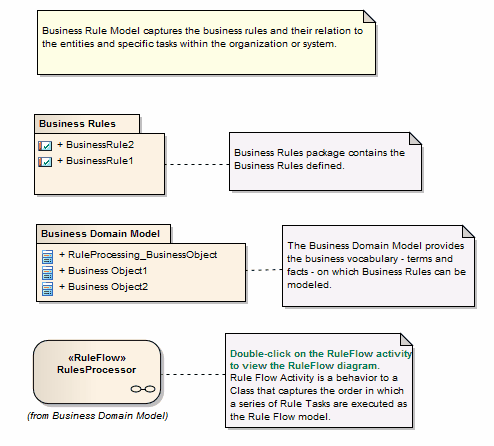
Notes
| • | Business Rule Modeling is available in the Business and Software Engineering edition and the Ultimate edition of Enterprise Architect |
| • | To see an example of a Business Rules model, open the EAExample model provided with the installer, and expand: Project Models > Analysis and Business Modeling > Business Domain Model > Business Rule Model > Business Domain Model and > Defining Business Rules |
Learn more
Learning Center topics
| • | (Alt+F1) | Business Modeling | Business Rules | Getting Started |
| • | (Alt+F1) | Business Modeling | Business Rules | Example Model |