Please note : This help page is not for the latest version of Enterprise Architect. The latest help can be found here.
Configure Packages
Before you can use a controlled package, you must configure it with options such as the filename to save to/load from, the type of export and the version number.
Once a package is configured and marked as controlled, it is displayed in the Project Browser with a small colored rectangle next to the package icon, indicating it is a controlled package; for example, the RQ01: Formal Requirements package below.
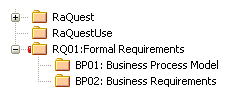
Access Project Browser | Package Context Menu | Package Control | Configure
How to
To configure a controlled package
Step |
Action |
See also |
||||||
|---|---|---|---|---|---|---|---|---|
1 |
Select the package to control or configure, and the Configure context menu option. The Package Control Options dialog displays.
|
|
||||||
2 |
Select the Control Package checkbox to indicate that this is a controlled package.
|
|
||||||
3 |
Click on the Version Control drop-down arrow and select the version control repositories; this connects the package to a specific version control configuration.
|
|
||||||
4 |
In the XMI Filename field, type or browse for the path and XMI file for importing and exporting XMI files. The field accepts Local Path Substitution strings; for example, use an XMI local path definition where: myLocalPath="C:\Documents and Settings\John\Desktop\EA Models"
Then %myLocalPath%\CIM.xml is equivalent to: C:\Documents and Settings\John\Desktop\EA Models\CIM.xml
|
|
||||||
5 |
In the UML/XMI Type field, click on the drop-down arrow and select the type of XMI generated; options include:
Currently only Enterprise Architect UML 1.3 is supported for complete import/export round tripping of packages.
|
|
||||||
6 |
In the Version ID field, type the version ID number.
|
|
||||||
7 |
In the Owner field, type or select the name of the package owner.
|
|
||||||
8 |
If required, click on the Use DTD checkbox to use a Data Type Definition (DTD).
|
|
||||||
9 |
If required, click on the Log Import/Export checkbox to log import and export activity to a log file.
|
|
||||||
10 |
If required, click on the Batch Import checkbox to mark the package as a Batch Import package.
|
|
||||||
11 |
If required, click on the Batch Export checkbox to mark the package as a Batch Export package.
|
|
||||||
12 |
If required, click on the Include sub-package checkbox to deselect it, to include only the immediate contents of the package in an XMI export (XMI stubs); this is available only for an XMI 1.1/UML 1.3 export. If you leave the checkbox selected, the entire sub-package hierarchy of this branch is included in the export.
|
|
||||||
13 |
Click on the OK button to set the Package Control options.
|
|
Notes
| • | In the Corporate, Business and Software Engineering, System Engineering and Ultimate editions of Enterprise Architect, if security is enabled you must have Configure Packages permission to configure controlled packages and package properties |
| • | For batch import, the file date of the XMI file is stored; you can bypass the batch import if there is no change; that is, the file date of the last import matches that of the current file |
Learn more