| Prev | Next |
Security Panel
When Security is enabled on a project, users are required to provide a User ID and password to login to that project. Project Security helps teams to collaborate by allowing individuals or groups to intentionally signal that they are working on specific parts of the model.
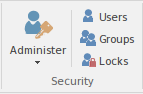
Available Facilities
The 'Security' panel collects together a set of facilities for managing security in the model, such as enabling Project Security, specifying which security mode to use, defining the lists of authorized users and user groups, and assigning permissions to users and groups to grant access to various aspects of Enterprise Architect's functionality.
Facility |
Description |
See also |
|---|---|---|
|
Administer |
Click on the drop-down arrow to display a selection of commands for configuring security in the model.
|
Password Encryption Manage Your Own Locks Change Password Set Security Policy Set User Avatar Default Kanban Diagrams Security Group Workflow User Security |
|
Users |
This command displays the 'Security Users' dialog, where new users can be defined and permissions can be granted to those users. Users can be added to existing User Groups. The dialog also provides for import of user definitions from Windows Active Directory lists. |
Maintain Users |
|
Groups |
This command displays the 'Security Groups' dialog, where new User Groups can be created and users can be added to those groups. Permissions can be granted to User Groups using this dialog. |
Maintain Groups |
|
Locks |
This command displays the 'Manage Locks' dialog. The dialog shows a list of all elements and diagrams within the model that have active locks. You can also filter to show only items with User Locks or Group Locks. The list of items can be sorted by lock type, item name, locking user, locking group, or the time of lock application. The dialog can be used to select some or all of the locked items, and then to unlock the selected items. |
Manage Your Own Locks |