Please note : This help page is not for the latest version of Enterprise Architect. The latest help can be found here.
| Prev | Next |
User Guide
The 'Integration Plugins' component of the Pro Cloud Server runs as a series of executables (.EXE) that do not have a graphical user interface (GUI) themselves; however, this User Guide describes the configuration editor screen(s) that are included in the Pro Cloud Server's Configuration Client that can be used to configure the Integration Plugins.
The main screen of the Configuration Client (installed as part of the Pro Cloud Server) includes an 'Integration' tab that is divided into two main sections. The top half defines the details of the Integration Server (or SBPI Server) with the lower half displaying the details of the various 'Data Providers'; each of these sections is described in greater detail in this topic.
Note 1: The 'Integration' tab of the Configuration Client is only available in the premium editions of the Pro Cloud Server; that is, the Small Business, Team and Enterprise editions
Note 2: Any changes to the Integration Server or Plugins (made either through the Configuration Client or manually) will require a restart of the Pro Cloud Server
Integration Server
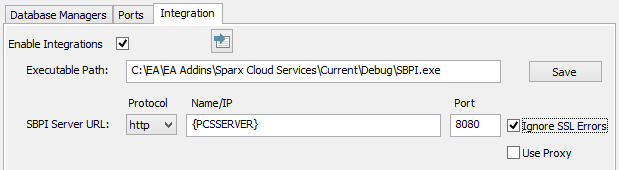
All requests for external data from Enterprise Architect are sent to the Integration Server (via the Pro Cloud Server), which decides which Data Provider (or SBPI Plugin) needs to action the request.
Note: the Integration Server settings are only mandatory, when the Enabled flag is checked. The combination of Protocol, Name and Port need to match the machine hosting the Integration Server (in this case the Pro Cloud Server) in order for Enterprise Architect clients to be able to communicate to it.
Item |
Description |
See also |
|---|---|---|
|
Enable Integrations |
Default value: Checked This checkbox enables (or disables) Integration Plugins for the current Pro Cloud Server installation. When this value is checked it implies that the other fields (Protocol, Name, Port and Path) are now mandatory and the Integration Server definition can not be saved without a value in each field. |
|
|
Load Defaults |
This button loads the default values for the Integration Server settings into any empty field. Note: if a field already has a value, then the 'Load Default' button will not change or update this existing value. |
|
|
Executable Path |
Default value: {PCS installation folder}\SBPI\SBPI.exe This value defines the complete path for the Integration Server's executable, and if defined, implies that the Pro Cloud Server should automatically start this application when it's own service starts up (assuming the Integration Server Enabled flag is checked). If the Pro Cloud Server is installed into the default location then this value should be C:\Program Files (x86)\Sparx Systems\Cloud Services\SBPI\SBPI.exe. |
|
|
Save |
This button saves any pending changes to the Integration Server settings and is only enabled when there are unsaved changes. |
|
|
Protocol |
Default value: HTTP When the 'Use Proxy' option is unchecked, this value defines both the Protocol the Integration Server will listen on and the Protocol Enterprise Architect client will use to communicate to the Integration Server. When the 'Use Proxy' option is checked, this value defines the Protocol that the Integration server will listen with. |
|
|
Name/IP |
Default value: {blank} This value defines the machine name or IP of the server hosting the Integration Server. When the 'Use Proxy' option is unchecked, this value defines both the machine name hosting the Integration Server and the machine name Enterprise Architect client will send their Integration related requests to. It is important to remember that this value is supplied to the Enterprise Architect clients so the Name/IP must be resolvable by them and not the current machine. When the 'Use Proxy' option is checked, this value defines the Server Name/IP of the machine hosting the Integration Server, the Proxy is responsible for converting the client Name/IP requested by Enterprise Architect to this value. |
|
|
Port |
Default value: 8080 When the 'Use Proxy' option is unchecked, this value defines both the Port that the Integration Server will listen on and the Port Enterprise Architect clients will send requests to. When the 'Use Proxy' option is checked, this value defines the Port that the Integration server will listen on. |
|
|
Ignore SSL Errors |
Default value: unchecked This value defines if SSL related errors that occur while communicating to the Integration Server component should be ignored. The most common SSL errors are related to self signed certificates, by default a client does not treat self signed certificates as being secure, therefore in order to connect to server that use self signed certificates this option should be checked. |
|
|
Use Proxy |
Default value: unchecked This value defines if the Integration Server is operating behind a proxy and if Enterprise Architect clients are required to connect to one URL, but the Integration Server is physically listening for requests on a completely different URL. In most environments this option should be set to the default value of unchecked. This option was introduced in Pro Cloud Server 3.0.23, earlier versions were not capable of working in an environment that used a Proxy. |
|
|
Client Protocol |
Default value: {Protocol} - as set when the 'Use Proxy' option is checked This value is only available when the 'Use Proxy' option is checked and defines the Protocol that Enterprise Architect client will use to communicate to the Integration Server. |
|
|
Client Name/IP |
Default value: {Name/IP} - as set when the 'Use Proxy' option is checked This value is only available when the 'Use Proxy' option is checked and defines the machine name or IP of the server clients should send Integration requests to. It is important to remember that this value is supplied to the Enterprise Architect clients so the Name/IP must be resolvable by them and not the current machine. |
|
|
Client Port |
Default value: {Port} - as set when the 'Use Proxy' option is checked This value is only available when the 'Use Proxy' option is checked and defines the Port that Enterprise Architect clients will send requests for the Integration Server to, this implies that when the Integration Server starts, it will configure itself to start listening on the specified port. |
Data Providers
A single Pro Cloud Server can support any number of external Data Providers, and in turn each of the external Data Providers can be available to as many models as are supported by the installations license. Please note only Pro-enabled repositories (or database managers) can access external data providers. A Pro-enabled database manager is one that has the 'Enable Pro Features (OSLC, WebEA and Integration)' option checked.
|
Defined Providers |
This list defines a summary of all defined external Data Providers. Double-clicking an existing item will display the 'Edit Data Providers' screen. |
|
Add... |
This button displays the "Add Data Provider" screen to allow the entry of a new external Data Provider. See Add/Edit Data Provider |
|
Edit... |
This button displays the Edit Data Provider screen to allow the modification an existing external Data Provider definition. See the Add/Edit Data Provider Help topic. |
|
Remove |
This button permanently deletes the selected Data Provider and all of its Bindings. Note: this button is only enabled when there is a Data Provider selected. |
|
Bindings |
This control displays a check list of all Database Managers that are Pro enabled (that is, the 'Enable Pro Features (OSLC, WebEA and Integration)' option is selected). A checked Database Manager allocates the current Data Provider to the given repository. |
|
Check All |
This button is a quick and easy way to allocate all defined Pro enabled Database Managers to the currently selected Data Provider. |
|
Uncheck All |
This button is a quick and easy way to unallocate all defined Pro enabled Database Managers from the currently selected Data Provider. |