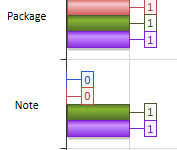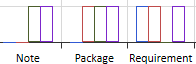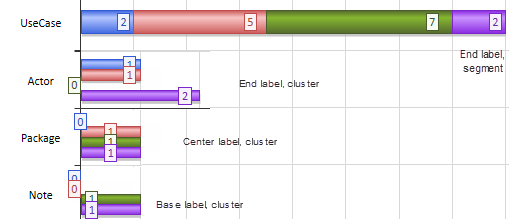Please note : This help page is not for the latest version of Enterprise Architect. The latest help can be found here.
2D Bar Chart
A 2-dimensional Bar Chart can have this appearance:
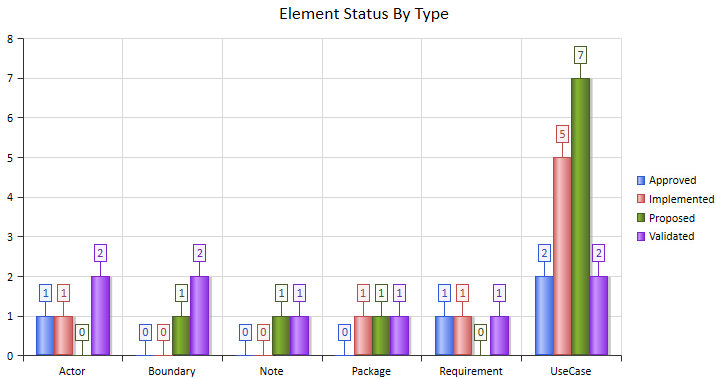
You define this appearance - or its alternatives - on the Appearance page of the element Properties dialog, after having set the Type field on the Source page to 2D Bar. Each change in setting is immediately illustrated by an example Chart on the Appearance page.
Access Double-click on Chart element | Chart Details | Appearance
Define 2D Bar Chart Appearance
Field |
Action |
See also |
||||||||||
|---|---|---|---|---|---|---|---|---|---|---|---|---|
Category |
Click on the drop down arrow and select the Bar Chart category:
|
|
||||||||||
Type |
Click on the drop down arrow and select how the object Type is represented:
|
|
||||||||||
Gradient |
Click on the drop down arrow and select the direction of the color gradient in each bar:
|
|
||||||||||
Transparency |
Click on the slider and drag it across until the illustration shows the degree of transparency you require. The left extreme (no transparency) sets the bars to full fill color (as shown above); the right extreme (full transparency) sets the bars to colored edges and no fill.
|
|
||||||||||
Show Data Labels |
This checkbox defaults to selected, to display the column or segment values as a framed label (as shown above). Deselect the checkbox to hide the labels (as shown for the Gradient, Type and Transparency fields).
|
|
||||||||||
Display Shadow |
This checkbox defaults to selected, to display the column or bar with a gray shadow (as shown above). Deselect the checkbox to omit the shadow. (At a transparency of approximately 50% through to 100% the bars do not have a shadow either.)
|
|
||||||||||
Display Legend |
Select this checkbox to show the meaning of the Chart bars, columns or segments as a legend to the right of the diagram. Deselect the checkbox to hide the legend.
|
|
||||||||||
Label Position |
If Show Data Labels is selected, click on the drop down arrow and select the position in which to display the labels relative to the column, bar or segment:
The first three options are illustrated in this composite picture:
|
|
||||||||||
OK |
Click on this button to apply the changes and close the dialog.
|
|
||||||||||
Cancel |
Click on this button to abort the changes and close the dialog.
|
|
Learn more