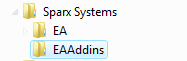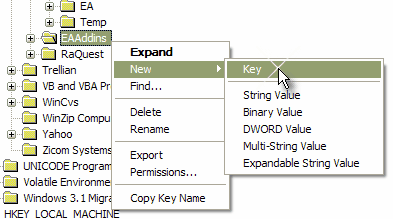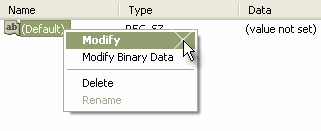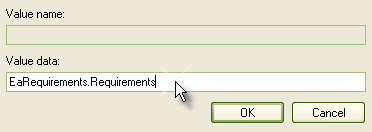Please note : This help page is not for the latest version of Enterprise Architect. The latest help can be found here.
Deploy Add-Ins
How to
To deploy Add-Ins to users' sites
Step |
Action |
See also |
||||
|---|---|---|---|---|---|---|
1 |
Add the Add-In DLL file to an appropriate directory on the user's computer; that is: C:\Program Files\( new dir )
|
|
||||
2 |
Register the DLL as appropriate to your platform:
|
|
||||
3 |
Place a new entry into the registry using the registry editor (run regedit) so that Enterprise Architect recognizes the presence of your Add-In.
|
|
||||
4 |
Add a new key value EAAddIns under the location:
|
|
||||
5 |
Add a new key under this key with the project name.
( ProjectName ) is not necessarily the name of your DLL, but the name of the Project; in Visual Basic, this is the value for the property Name corresponding to the project file.
|
|
||||
6 |
Specify the default value by modifying the default value of the key.
|
|
||||
7 |
Enter the value of the key by typing in the (project name).(class name) EaRequirements.Requirements
where EaRequirements is the project name, as shown in the example below:
|
|