Please note : This help page is not for the latest version of Enterprise Architect. The latest help can be found here.
Create a Timing Message
To create a Message in a Timing diagram, at least two Lifeline objects (State or Value) must be created first, each with existing transition points.
How to
To create a Message between Lifelines
Step |
Action |
|---|---|
1 |
Click on one of the Lifelines in the Timing diagram.
|
2 |
Select the Message icon from the Timing Relationships page of the Toolbox (More tools | Timing).
|
3 |
Drag the cursor onto the Lifeline at the point at which the Message originates. The Timing Message dialog displays (if not, double-click on the Message).
|
4 |
The dialog consists of a set of transition points. Each transition point can be defined with the properties listed in the following table.
|
Property |
Description |
|---|---|
Start |
Defines the lifeline where the message originates.
|
End |
Defines the lifeline where the message terminates.
|
The following properties are set by default when a Message is created by dragging the cursor between two Lifelines.
Property |
Description |
|---|---|
Start Time |
Specifies the start time for a message.
|
End Time |
Specifies the end time for a message.
|
Name |
The name of the message.
|
Time Observation |
Provides information on the time of a sent message.
|
Duration Observation |
Indicates the interval of a Lifeline at a particular state, begun from a message receipt.
|
Transition To |
The state in the target Lifeline that the Message points to.
|
Event |
The occurring event.
|
Time Constraint |
The time taken to transmit a message.
|
Duration Constraint |
Pertains to a lifeline's period at a particular state. The constraint could be instigated by that Lifeline's receipt of a message.
|
The following diagram shows an example of a configured Message:
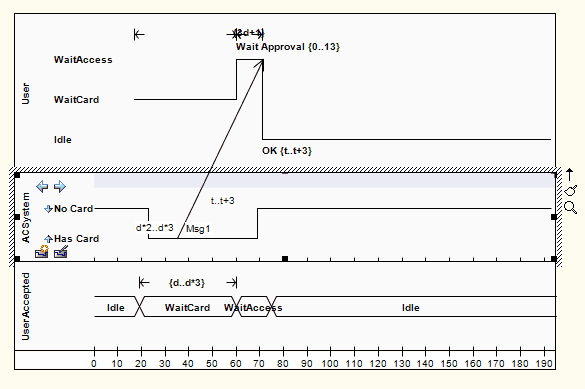
See UML Superstructure Specification, v2.1.1, figures 14.30 and 14.31, p. 520.
Notes
| • | You can move the source end of the Message freely along the source timeline; however, the target end (arrow head) must attach to a transition |
| • | If you create a new Message and do not give it a target transition, it automatically finds and attaches to the nearest transition; if you move the target end, it drags the transition with it |
Learn more









