Please note : This help page is not for the latest version of Enterprise Architect. The latest help can be found here.
Create Diagram Profiles using the Profile Helpers
When you develop an MDG Technology, it is possible to create extended diagram types and include them in your MDG Technology as custom Diagram Profiles. For example, you might create a DFD Diagram Profile that defines a DFD diagram as an extension of the built-in Analysis diagram, as below:
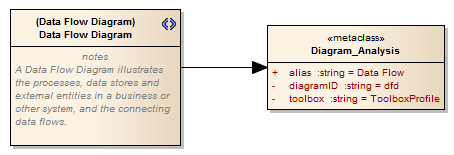
The Add Diagram Extension Profile Helper can assist you in defining your Diagram Profile, adding the necessary elements and giving them the appropriate attributes to define the functionality of the resulting Custom Diagram types.
Create extended diagram types
Step |
Action |
See also |
||||||||||||||||||||||||||||
|---|---|---|---|---|---|---|---|---|---|---|---|---|---|---|---|---|---|---|---|---|---|---|---|---|---|---|---|---|---|---|
1 |
If you have not already, use the Model Wizard's MDG Technology Builder option to create a set of packages for defining profiles. In the Project Browser, locate the package with the <<diagram profile>> stereotype and open its child diagram.
|
|||||||||||||||||||||||||||||
2 |
Drag the Add Diagram Extension item from the Profile Helpers toolbox page onto the diagram. The Add Diagram Extension Dialog is displayed.
|
|
||||||||||||||||||||||||||||
3 |
In the Name field, enter the name for the custom diagram type; for example, BlockDefinition.
|
|
||||||||||||||||||||||||||||
4 |
In the Extension Type field select the built in diagram type which the custom diagram type will extend.
|
|
||||||||||||||||||||||||||||
5 |
In the Description field type a brief description of what the diagram is used for. When the Technology is deployed and a diagram of this custom type is being created, this description will display in the bottom right-hand corner of the New Diagram dialog.
|
|
||||||||||||||||||||||||||||
6 |
Within the Properties pane enter values for the following fields,
|
|
||||||||||||||||||||||||||||
7 |
The remaining fields in the Properties pane can be used to customize the diagram's default options. Any attributes which you do not want applied can have their values be left blank. When selecting a field, a description of the property's effect will be displayed at the bottom of the Properties pane.
|
|
||||||||||||||||||||||||||||
8 |
Click on the OK button. The appropriate Stereotype and Metaclass elements are added to the diagram.
|
|
||||||||||||||||||||||||||||
9 |
Repeat the step above for each diagram extension you want to include in the diagram profile.
|
|
||||||||||||||||||||||||||||
10 |
Save the diagram as a Profile.
|
|||||||||||||||||||||||||||||
11 |
Incorporate the Profile into an MDG Technology. |
|
Notes
| • | After a diagram extension had been added you can modify its properties again by right clicking the appropriate stereotype element on the diagram and selecting Edit with Profile Helper |
Learn more









